How to connect Xero to your entity to enable posting data to Xero
1. After you create your account at https://app.bookkeep.com/signup you will have a new entity created. You will then be prompted to connect your accounting platform as shown below: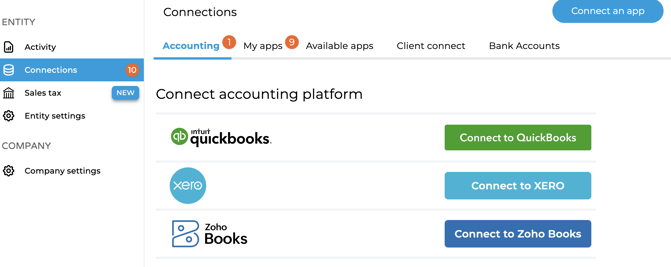
Note: if you choose to skip connecting your accounting platform on the above screen, you can always come back to complete the connection by selecting “Connections” from the left-side menu from the entity's dashboard and then "Accounting":
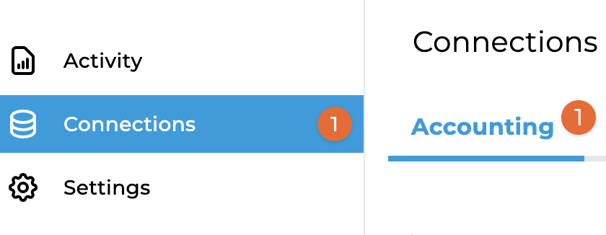
2. Click “Connect to Xero” which will open a pop-up window where you can enter your login credentials used to access your Xero account.
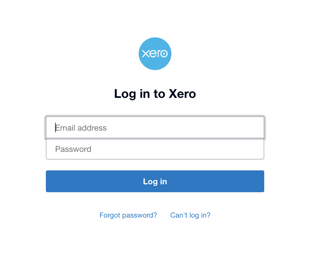
Note: if you have an accounting/bookkeeping practice with multiple clients, make sure you select the appropriate organization file for your client that you are setting up on Bookkeep.
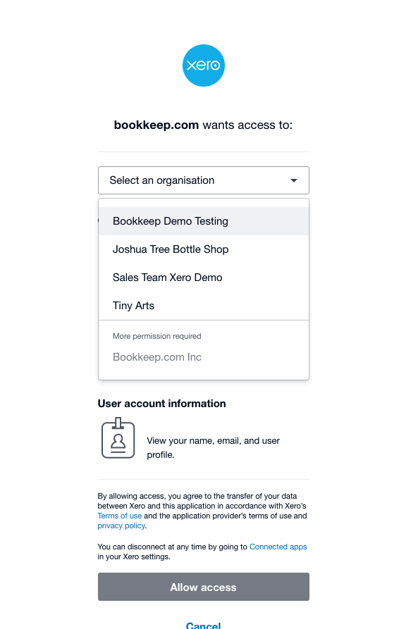
3. Upon successful completion of the previous steps, your connection will be displayed under “Connections”, which gives you a few options:

- Refresh – this button is useful when importing newly created accounts or tax rates in your Xero account which will be available for mapping to your connected apps.
- Test – this button will test if the Xero connection is still operating and functional.
- Delete – this button allows you to delete the connection between Bookkeep and the corresponding Xero account.
After the above steps are completed, you will need to connect your apps if you wish to start posting your financial data to your Xero account.
Note: You can choose to skip connecting accounting and still connect your apps to bring the data into Bookkeep and preview it without posting to accounting. If you do so, you will not be able to map the incoming financial data to your accounting platform accounts until this accounting connection is established.
If you have any questions, please contact support@bookkeep.com.