Here we discuss the accounting platforms we support and how to connect your accounting platform to Bookkeep
1. After you create your account at https://app.bookkeep.com/signup you will have a new entity created and will be prompted to connect your accounting platform (currently we support QuickBooks Online, Zoho Books, and Xero):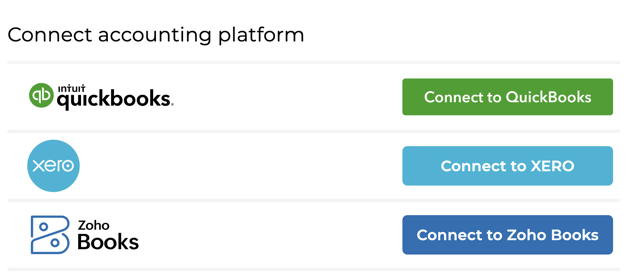
Note: if you choose to skip this step you can always come back to complete the accounting connection by selecting “Connections” from the left-side menu and then selecting the "Accounting" tab (as shown in the image above).
2. Clicking on the appropriate link above for connecting your accounting platform will open a pop-up window where you can enter your login credentials used to access your accounting platform:
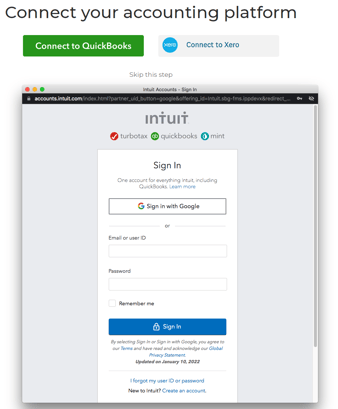
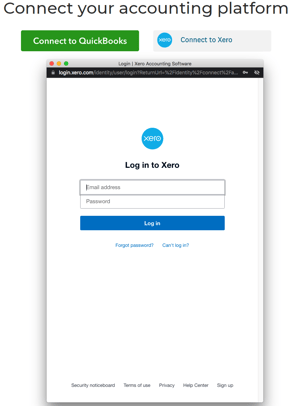
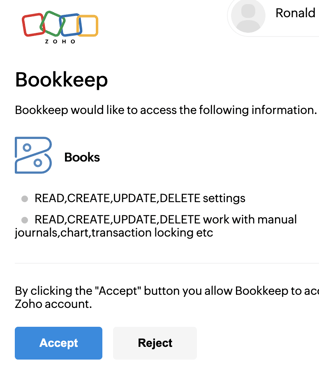
Note: if you have an accounting/bookkeeping practice with multiple clients, be sure that you select the appropriate company file for your client you are setting up.
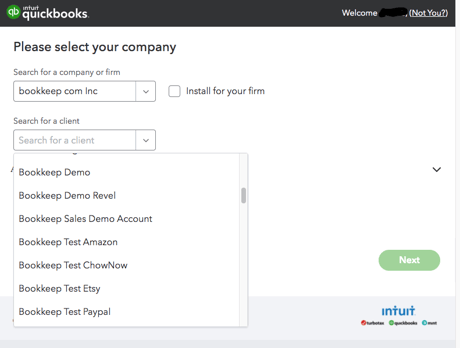
3. Upon successful completion of the previous step, your connection will be displayed under the “Accounting” tab on the "Connections" view as shown below, which gives you a few options:
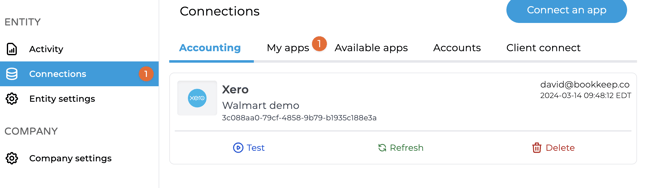
Refresh – this function is useful when you create new accounts or tax rates in your accounting platform which will then be picked up and displayed in the mapping windows for your connected apps.
Test – this button will test the integrity of your accounting platform connection to verify the connection is fully operational.
Delete – this button allows you to remove the connected accounting platform.
4. After this step is completed, you will need to connect your ecommerce and point of sale apps if you wish to start posting your data to your accounting platform.
Note: If you decide to skip this step, you can still connect your apps to import data into Bookkeep for previewing without posting it to your accounting records. However, remember that you won't be able to map this incoming data to your accounting platform accounts until you complete the accounting connection process.
If you have any questions, feel free to contact support@bookkeep.com.