How to add a new entity and why would this be done
As an accounting professional, you may have multiple clients/entities that you need to manage books for.
On our platform, you will need to create a separate entity for each of these clients in order to connect their accounting platform and relevant apps to enable journal entry postings.
1. Your "Entity picker" can be found in the upper left corner of your Bookkeep application. Once the dropdown is activated, select "+ New entity":
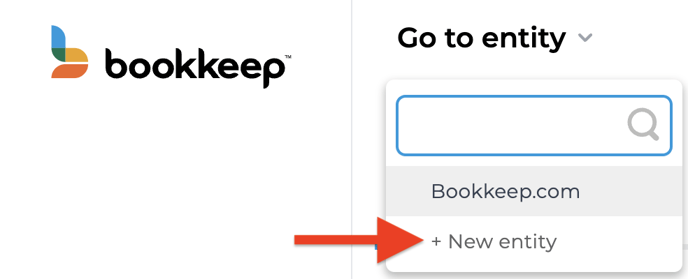
2. Enter the Entity name, Country, Postal Code (for billing purposes), as well as the entity's timezone (this may differ from your accounting firm's timezone) and the click "Create entity"
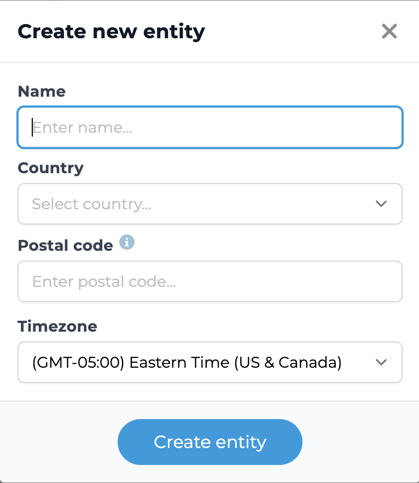
Please note that your account cannot have 2 entities with the same name. If you attempt to create a new entity with an existing name, you will receive an error message that reads "This name already exists":
3. Now that your new entity is created you are ready to connect the accounting platform and any apps needed to start posting.
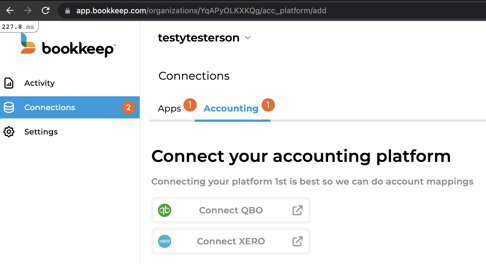
Note: All your entities will be displayed on your Entity picker dropdown menu, which is alphabetical by default. But it can be filtered via the search tool:
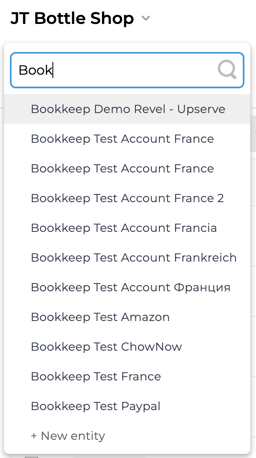
Clicking on any entity from the dropdown list will immediately load that exact entity.
For more information on the concept of "entities" within Bookkeep™, please review our “What is an entity?” article or contact us at support@bookkeep.com.