Walkthrough of the steps to get Amazon Seller up and running
How to Connect Amazon Seller to Bookkeep
Walkthrough of the steps to get Amazon Seller up and running
To begin utilizing Bookkeep's automated journal entries for Amazon Seller, you must connect the Amazon store where you would like to import the data from. Below we will go step-by-step through the setup process to ensure you are ready to go!
1. First connect your Amazon Seller store by clicking on Connections -> Available apps while logged into your Bookkeep entity where you can locate Amazon Seller as shown below: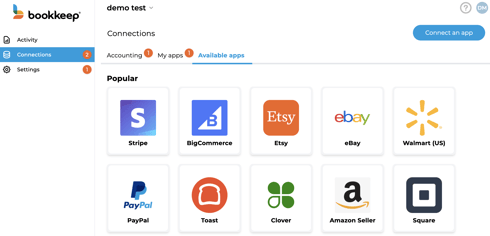
2. Clicking on the “Amazon Selling” icon will open a pop-up window with options on how you can connect your Amazon store. Amazon operates three regions which you can select the respective region you wish to connect. We will automatically connect each marketplace from that region for which you are participating. For example, North America would connect the United States, Mexico, and Canada marketplaces. You can remove any that you do not wish to automate:
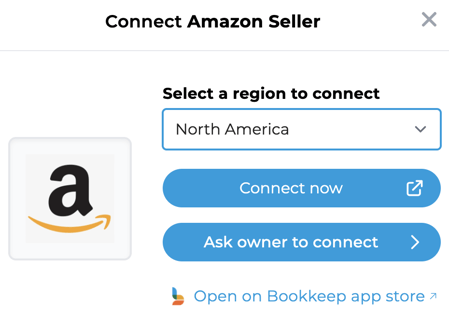
A. “Connect now”- uses your Amazon Seller login
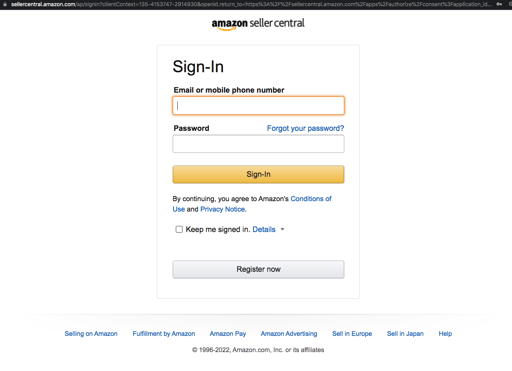
B. “Ask Owner to connect” - gives you the option to invite the store owner to connect for you if you do not have the store credentials. Here you can enter the Amazon store owner’s email and send an invite for a one-time connection of their store to Bookkeep:
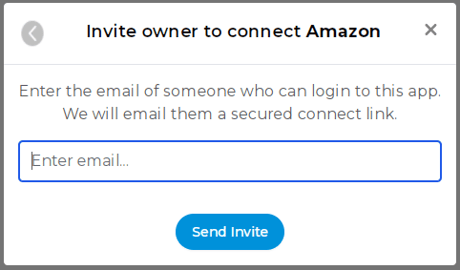
4. Now that your Amazon marketplaces are connected to Bookkeep, you will need to complete your mapping to the accounts from your Accounting Platform (e.g. Xero) which can be found on the Connections tab and clicking on the “Setup – Configure – Map" links for Amazon. Completing the mapping for your Amazon Summary and Amazon Deposit templates will activate the posting of a daily journal entry for each entry that is turned ON. Note that Amazon Deposits usually are disbursed every two weeks, so there will be no daily entry posted to your accounting platform on days without payouts.
Once you have mapped the necessary journal entries, you will see journal entries beginning to post to your accounting platform the next day or you can also post historical data as needed.
Note: You can refer to our “Amazon Seller Journal Entry Templates” article for more information regarding mapping.