This article will explain how Bookkeep users can connect and integrate with Paypal templates.
As a Bookkeep user, you can connect third party applications by visiting the “Connections” page within app.bookkeep.com. Our connectors can be accessed by selecting the appropriate app via the "Add an app" button (pictured below). For PayPal, you can manually type “paypal” into the search field: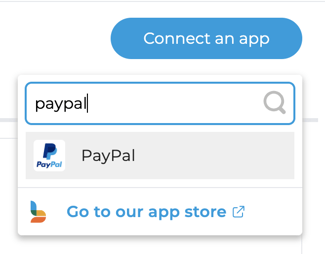
Once selected, our PayPal integration will present you with the option to “Connect Now” (via log-in credentials in a new browser tab), “Ask Owner to Connect” (via email), or you can visit the Bookkeep app store.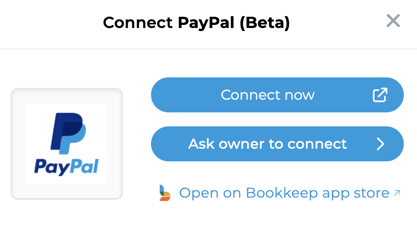
For more information on sending owner invitations, please review our “Inviting owner to connect” knowledge base article. But assuming you are the owner of your PayPal account, you can simply click “Connect Now” to log into your account:
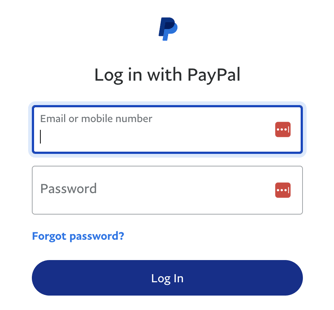
After your account is authenticated, the PayPal connection will be seen on your Connections page and you’ll be ready to map your fields.

IMPORTANT NOTE: PayPal’s default timezone is PST. If you have changed this in PayPal, update the timezone in Bookkeep under PayPal settings (Configure) to match your timezone in PayPal.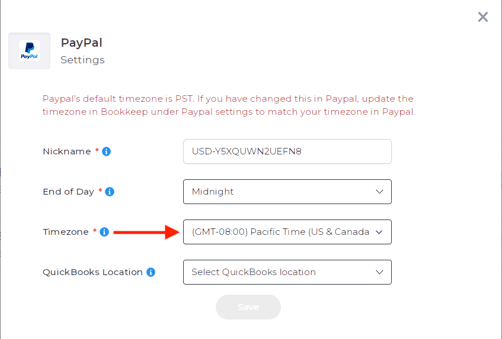
The easiest way to confirm your PayPal account's timezone is to download a monthly statement from your PayPal dashboard in the .csv format, which displays the timezone on column "C" (the statements in .pdf format do not display this information):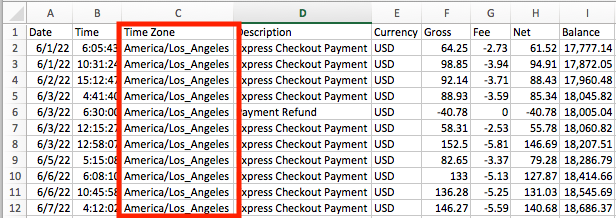
Start your free 14-day trial of Bookkeep and see how easy it is to post PayPal summaries to your accounting platform.