Below provides information on how to connect Toast to Bookkeep
Bookkeep offers a direct integration to Toast which requires initial configuration to start booking daily sales summaries.
1. To connect Toast you will first need to check if you have the Data Export config setup. Click Data Exports to see if you have the Data Export option visible. If not, contact Toast customer care to enable the Data Export capability.
Please note: Only users with the Data Export Config permission can modify the data export setup for your restaurant group.
2. Once a user has been granted this permission, the Data Exports configuration page will be visible on the Toast home page. Clicking the link above will help confirm if you have the access.
If your restaurant's group has not yet been set up for exports, you will see the following warning on that page:
3. If you do not have the access above, you will need to contact Toast customer care. Once you've contacted Toast Customer Care and they have set up your access, you will be able to proceed.
**Once you have confirmed that you can see the Data Exports configuration page on the Toast home page, you can proceed with the Toast to Bookkeep setup.
4. To continue with the setup, you will copy the ssh key from Bookkeep.com before going to connect Toast. This is visible in the Connect view after clicking "Connect now":
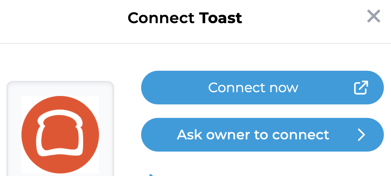
Once you have copied the ssh key from Bookkeep visit here in Toast.
Additionally, in Bookkeep you will need to select the currency for which the store is processing its orders. This is required to ensure that the data is posted in the correct currency.
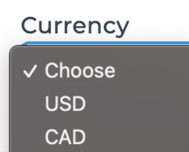
Select Add new key and paste your ssh key that came from Bookkeep.
The direct link to enter the ssh key in Toast is: https://www.toasttab.com/restaurants/admin/reports/data-export/config/
5. Below shows the screen where you will enter the Bookkeep ssh key. This is also where you will retrieve the following to enter into Bookkeep (see red arrows for relevant items):
- Restaurant ID
- SFTP username
- Server URL.
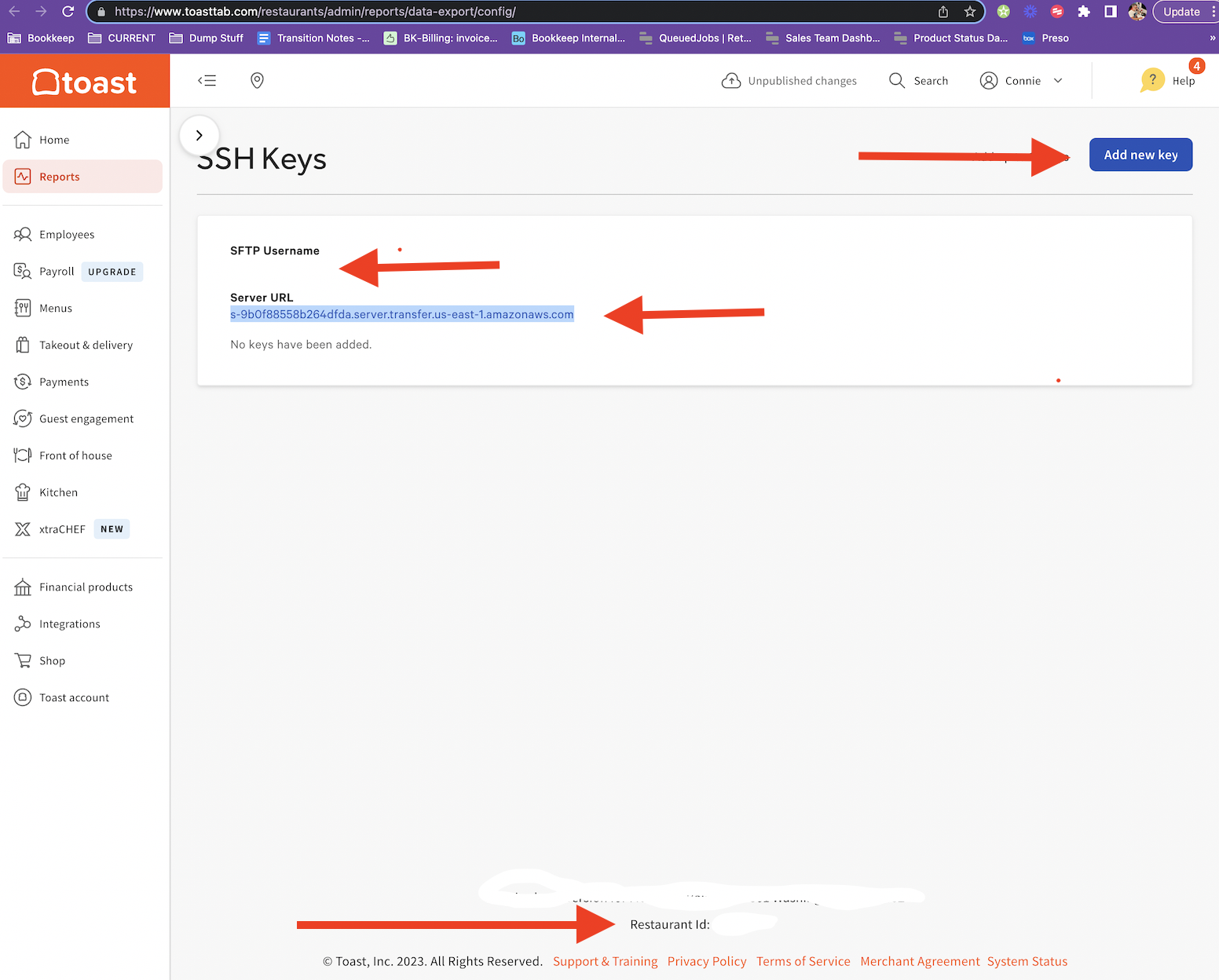
6. Once you have completed prior steps, the remaining component is to configure the reports that are to be available (More info here: https://central.toasttab.com/s/article/Enabling-Data-Exports-1492810278449).
In Toast's back-end, select Reports on the left hand navigation menu. Choose Data Exports under the Settings section.
The next screen will show you all the options for reports that can be exported from Toast. By default, they are all disabled.
To work with Bookkeep, set all to Enabled.
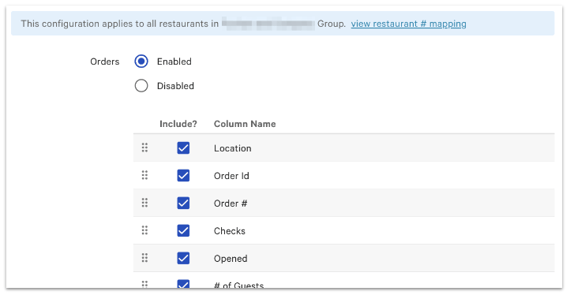
7. When all reports have been enabled, Save the page.
Once you have completed, the above steps your Toast integration should begin working the next day. Please note, importing historical data for Toast is not supported.