Walk through of the steps to get Etsy up and running
To begin utilizing Bookkeep's automated journal entries for Etsy, you must connect the Etsy store where you would like to import the data. Below we will go step-by-step through the setup process to ensure you are ready to go!
1. First connect your Etsy account store by visiting the Connections/Apps View (from the left navigation) and clicking "Add an app" (in the top right) to search for Etsy:
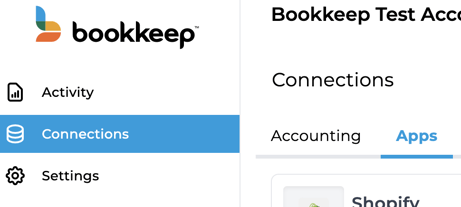
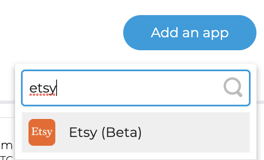
2. Clicking on Etsy will take you to the screen to actually connect. We give you the option to invite the store owner to connect for you if you do not have the store credentials (this will send them an email to connect Etsy). Otherwise, if you have the credentials keys, click "Connect Now."
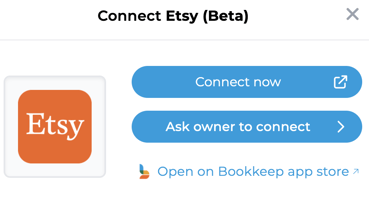
3. If you proceed with the immediate "Connect Now," a new window will appear for you to log in to your Etsy store as shown below:
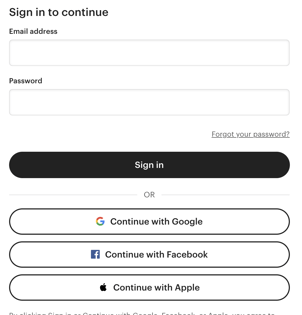
4. Once you have logged in to grant access to Bookkeep, you will see the Etsy store connected to Bookkeep in your Connections:
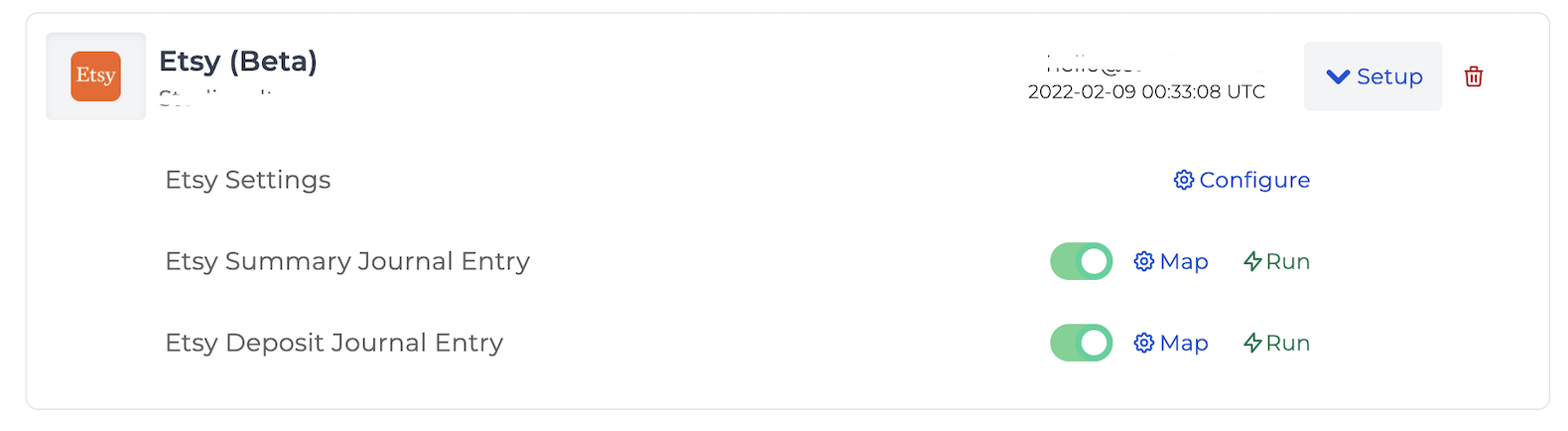
5. Now that your Etsy store is connected to Bookkeep, you will need to complete your mapping to the accounts from your Accounting Platform (e.g. QuickBooks Online) which can be found on the Connections tab and clicking on "Setup" to expand the dropdown where you can then click "Map" for a specific template. After completing the mappings, you can set each journal entry to ON. This will activate a daily journal entry for each journal entry template that is turned on. We offer both a sales summary daily journal entry and a deposit journal entry.
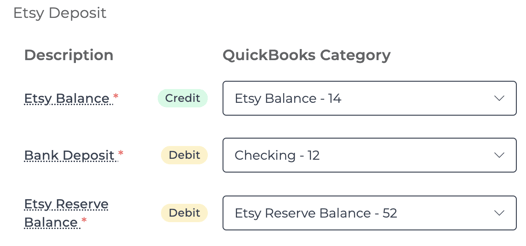
6. Within the dropdown from the Connections view, you can click Configure where you should select the correct time zone and end of day for the store that you have connected (end of day should be left as "midnight" to match the same 24h period in Stripe) for the account that you have connected. This will impact when we complete the next journal entry and ensure we are retrieving the right order and deposit data for that time period:
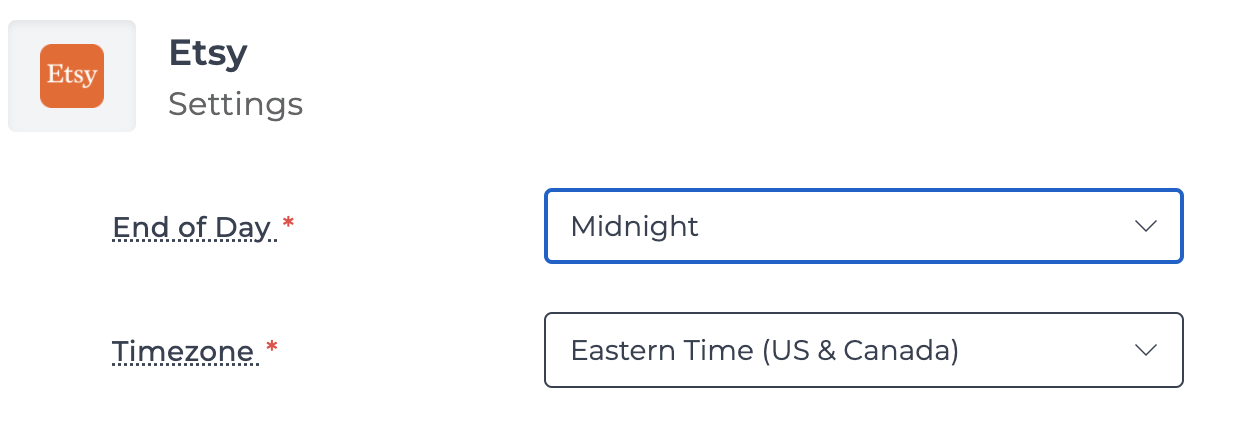
**Note: The time zone in your Etsy account settings in Bookkeep MUST be the same as your time zone in the Etsy dashboard, in order to ensure all your entries are reflected properly in your accounting platform, including your beginning and ending balances. To find your timezone settings in the Etsy Dashboard go to "Settings" -> then look for "Current Timezone"
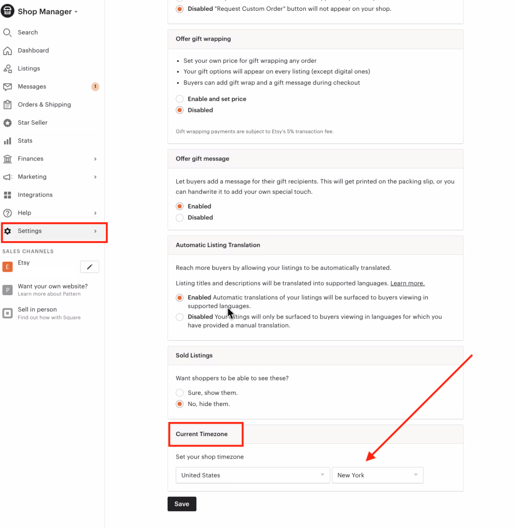
7. Once you have mapped the necessary journal entry templates you would like to turn to ON, you are good to go! You will see journal entries begin posting your accounting platform the next day!