Walkthrough of the steps to get your Grubhub account up and running
To begin utilizing Bookkeep's automated journal entries for Grubhub, you must connect the Grubhub account where you would like to import the data from. Below we will go step-by-step through the setup process to ensure you are ready to go!
- First connect your Grubhub account by visiting the Connections/Apps View (from the left navigation) and clicking "Add an app" (in the top right) to search for Grubhub by either starting to type in the name or by scrolling down through the list being displayed:
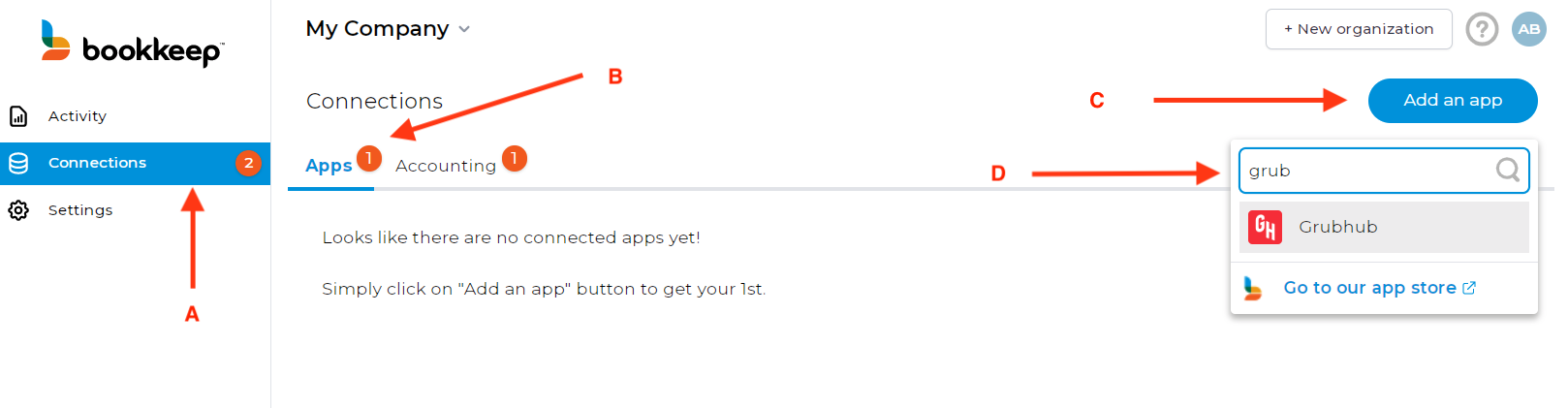
- Clicking on Grubhub icon will take you to the screen to connect your account. If you have your login credentials available, click "Connect Now." Alternatively, you can send an email invitation to the account owner:
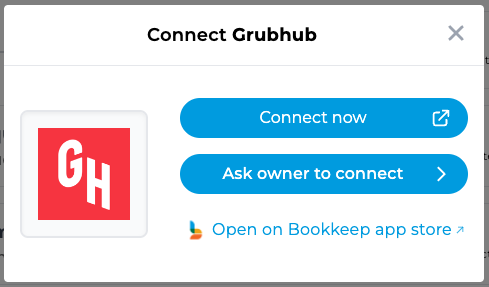
- If you proceed with the immediate "Connect Now," a new window will appear for you to log in to your Grubhub account as shown below:
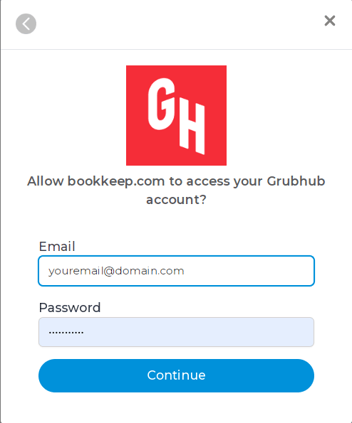
- Once you have logged in to grant access to Bookkeep, you will see your Grubhub account connected to Bookkeep in your Connections-Apps listings:
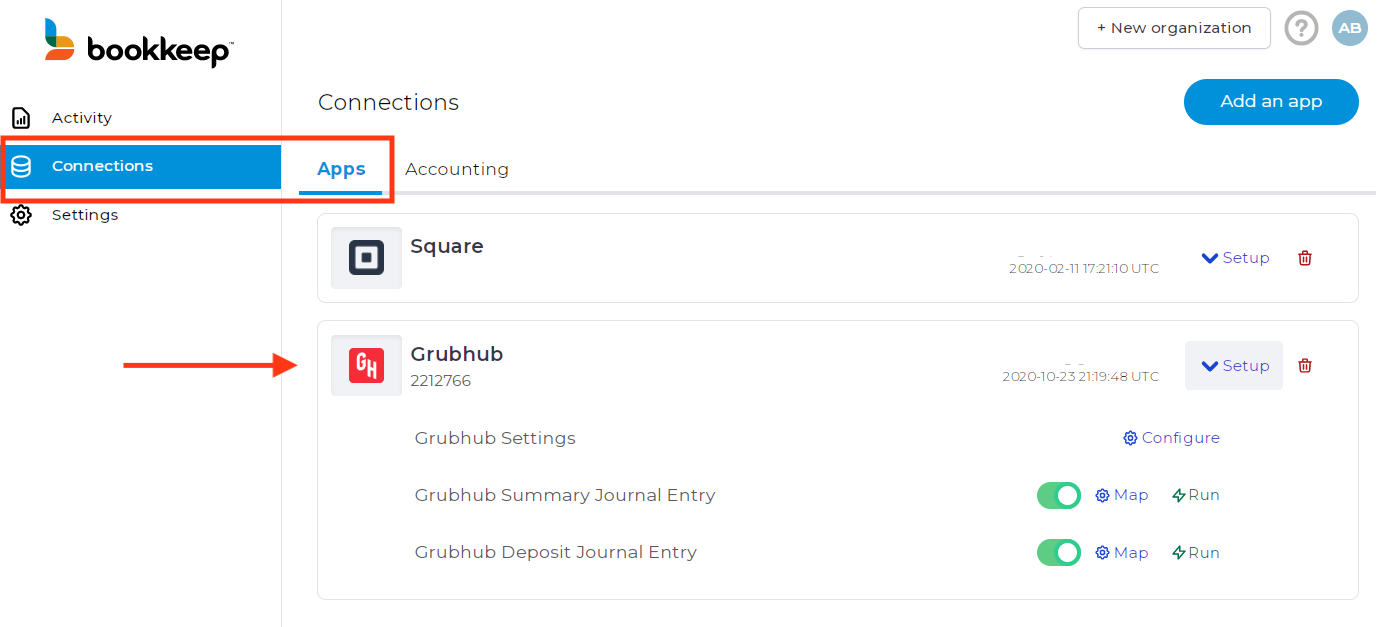
- Now that your Grubhub account is connected to Bookkeep, you will need to complete your mapping to the accounts from your Accounting Platform (e.g. QuickBooks Online) which can be found on the Connections tab and clicking on "Setup" to expand the dropdown where you can then click "Map" for a specific template. After completing the mappings, you can set each journal entry to ON. This will activate a daily journal entry for each journal entry template that is turned on. We offer both a sales summary daily journal entry and a deposit journal entry.
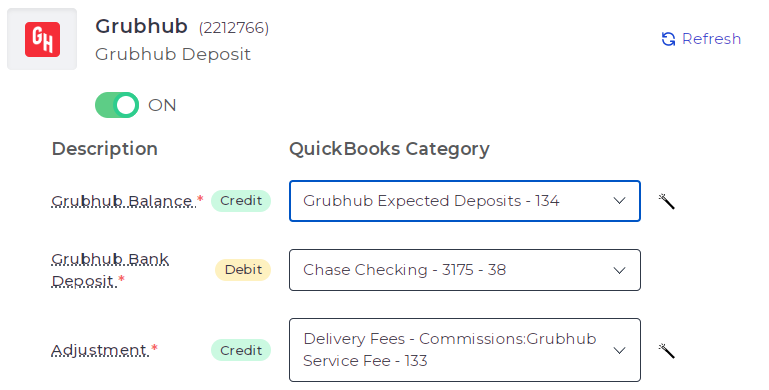
- Within the dropdown from the Connections view, you can click “Configure” where you should select the correct time zone and end of day for the Grubhub account that you have connected. This will impact when we complete the next journal entry and ensure we are retrieving the right order and deposit data for that time period:
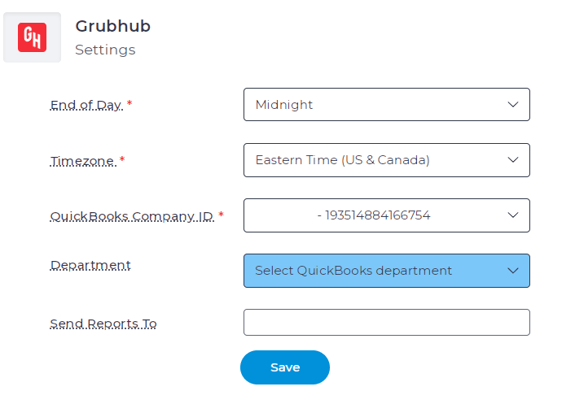
This is where you will also need to choose your Accounting platform company file where the Grubhub data will be posted.
Note: you can connect multiple Grubhub accounts to your bookkeep organization and Accounting platform if you have multiple locations.
7. Once you have mapped the necessary journal entry templates you would like to turn to ON, you are good to go! You will see journal entries begin posting to your accounting platform the next day or alternatively you can start posting historical data if you are catching up on your accounting!