How to invite an account owner to connect an app to an entity in Bookkeep
Bookkeep is dedicated to simplifying the process for administrators and owners to link ecommerce and POS applications for seamless synchronization of financial data with your accounting platform. To facilitate this, Bookkeep provides a "Client Connect" landing page for each entity, making it easier to share a link with business owners or admins to establish connections with their respective apps. This streamlined approach ensures a smooth integration process and efficient management of financial information within your accounting system. To learn more about locating and sharing this link for your entity, read on below.
**NOTE: Not all apps are eligible to be connected via Client Connect as discussed below.
OPTION 1:
1. While logged into the appropriate entity, click on “Connections”, and then the “Client Connect” tab to locate your unique link for a specific entity:
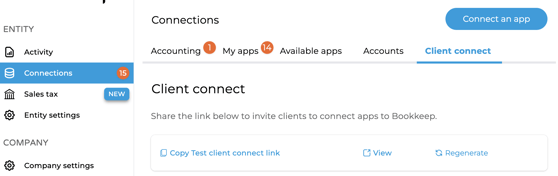
Click "Connections" on left side bar:
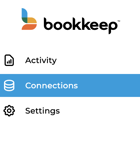
Click "Client Connect as shown below":
2. After clicking "Client Connect", you will see the "Copy Test Client Connect Link" as shown below (Test is the name of the entity in this case). There is also an option to generate a new link by clicking "Regenerate" as shown below:
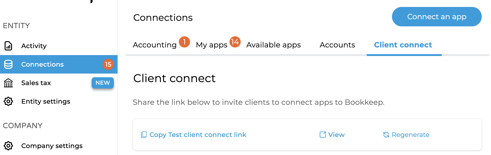
3. After copying the link, you can easily share it with business owners or administrators so they can connect their ecommerce and POS apps to the specific entity.
OPTION 2:
Additionally, Bookkeep offers a convenient feature to quickly send the link to the business owner or administrator.
1. By visiting the "Available Apps" tab on the Connections page, you can view the various apps that are eligible to be connected.
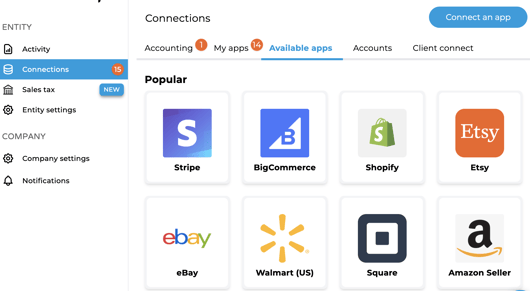
2. When clicking on an app icon above, you can see if a specific app is eligible for the owner or admin to connect via "Client Connect" if the "Ask owner to connect" button is available as shown below:
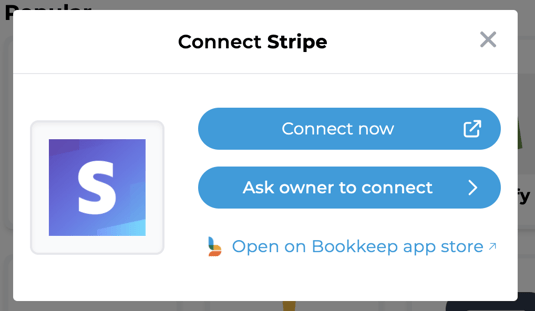
This option is particularly useful if you do not have the login credentials for that specific app or if your access is restricted.
3. By selecting the "Ask owner to connect", you can either copy the link to share with the owner/admin or enter their email to allow Bookkeep to send an email with the link to "Client Connect" where they can establish the connection between their ecommerce and POS apps with Bookkeep's platform:
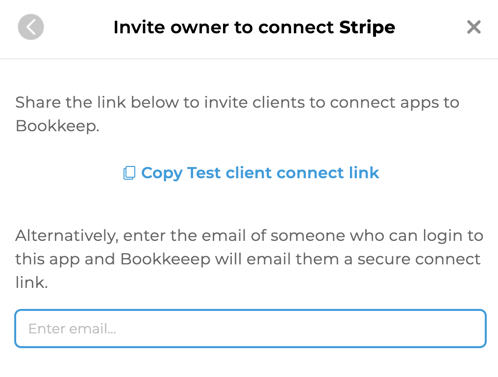
4. If you choose to have Bookkeep send the email, the recipient will receive an email with a link to "Client Connect" where they can connect their ecommerce and POS apps using their owner credentials. (you will be cc-ed on the invitation email automatically)
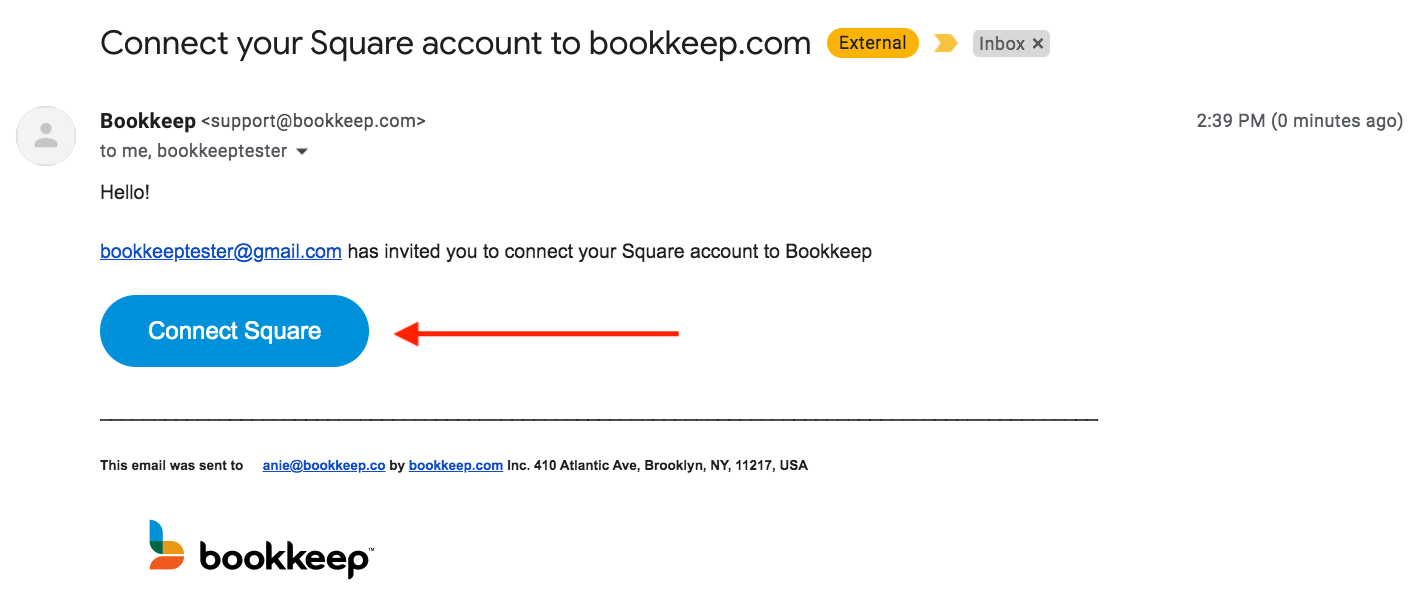
5. Once any app is connected via "Client Connect", all admins of the entity will receive an email alerting them of the new app connected as shown below:
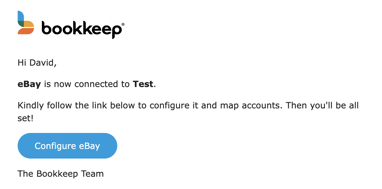
If you have any questions, please contact support@bookkeep.com.